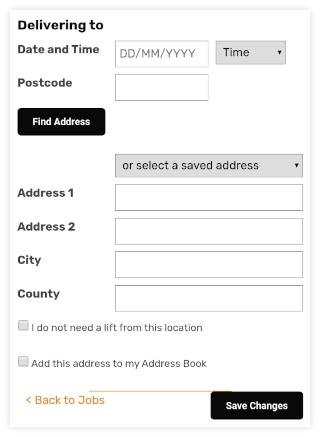Adding Jobs
Click Your Jobs on the main menu then click Add a New Job.
Collection Details
Add the vehicle collection date by clicking the Date and Time box and choosing the date you require from the pop up calendar.
Add the vehicle collection time by clicking on the time box and choosing the time you require from the drop down list.
Enter the vehicle collection address. See Entering Addresses for further help.
Note: If you cannot offer a lift from this location tick the box ‘ I cannot offer a lift from this location ‘.
Note: Save this addresses to your Address Book for future quick entry by ticking the box ‘ Add this address to my Address Book ‘.
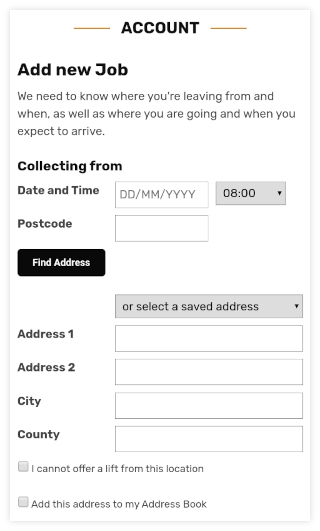
Delivery Details
The delivery date and time are added automatically. The default is set to the same day and 3 hours after the collection time. If you need to change the defaults just click the Date and Time box to change the date, then click the time box to change the time.
Add the vehicle delivery address. See Entering Addresses for further help.
Note: If you do not require a lift from this location tick the box ‘ I do not need a lift from this location’.
Note: Save this addresses to your Address Book for future quick entry by ticking the box ‘ Add this address to my Address Book ‘.
Click Save Changes
The job has now been entered into the database. It is private to you and no other drivers will see your jobs. Once you have uploaded further jobs, the system will start to look for lifts between your jobs.
Note: Carryover jobs should be split into two using your home or stopover address. Please see Carryover Jobs for more information.